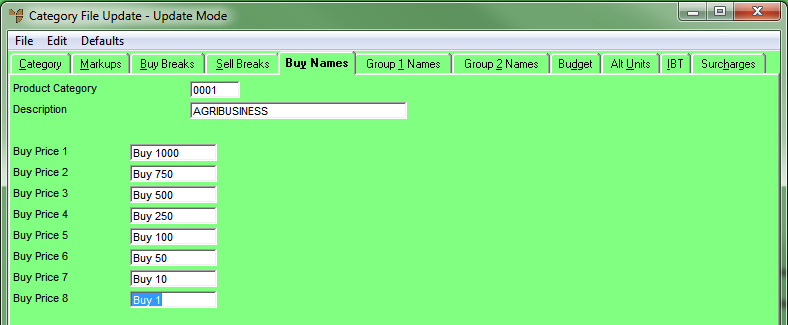Technical Tip
- The option to set the way you want buy price names to appear is setup in the company configuration. Refer to the Buy Price Breaks and Buy Price Names fields on the Purchasing Configuration screen (refer to "Edit - Program - Purchasing").
- This tab is only enabled if the Buy Price Names field on the Purchasing Configuration screen is set to Item then Category then Company.